Android TV. Use 'Droid TV Settings' inside your App.
Building your Android TV application you will probably need to give your users a possibility to configure or set up some system settings. There are a lot of standard settings which you won’t like to implement yourself. The easiest solution I found is to use “Droid Settings” or “Droid TV Settings” application, which was already installed on my Android TV Box, by embedding it’s UI inside my application. In this post I’m going to show you a working example of how I did it.
First of all I want to make sure my reader understands which “Droid Settings” do I mean. I’m talking about this application. You may easily check if it’s installed on your box or not by searching for the following icon in the installed applications list:
![]()
If this application is not installed, then you probably need to install it or find another solution to your problem.
If you have this application on your device, then we can use it. We’re going to use
similar technique as I used to launch network settings in one of my
previous posts.
Using adb logcat we can find the “Droid Settings” component name and then just
launch it from our application. In the example below, I will show you how to call the whole
“Droid Settings” application and how to launch only specific part of it.
Let’s start.
Let’s assume we have an Android application which has some activity with 2 buttons: first one is for calling the whole “Droid Settings” app, the second is for calling only, let’s say, “Display” settings part. The UI of such an application would look something like that:
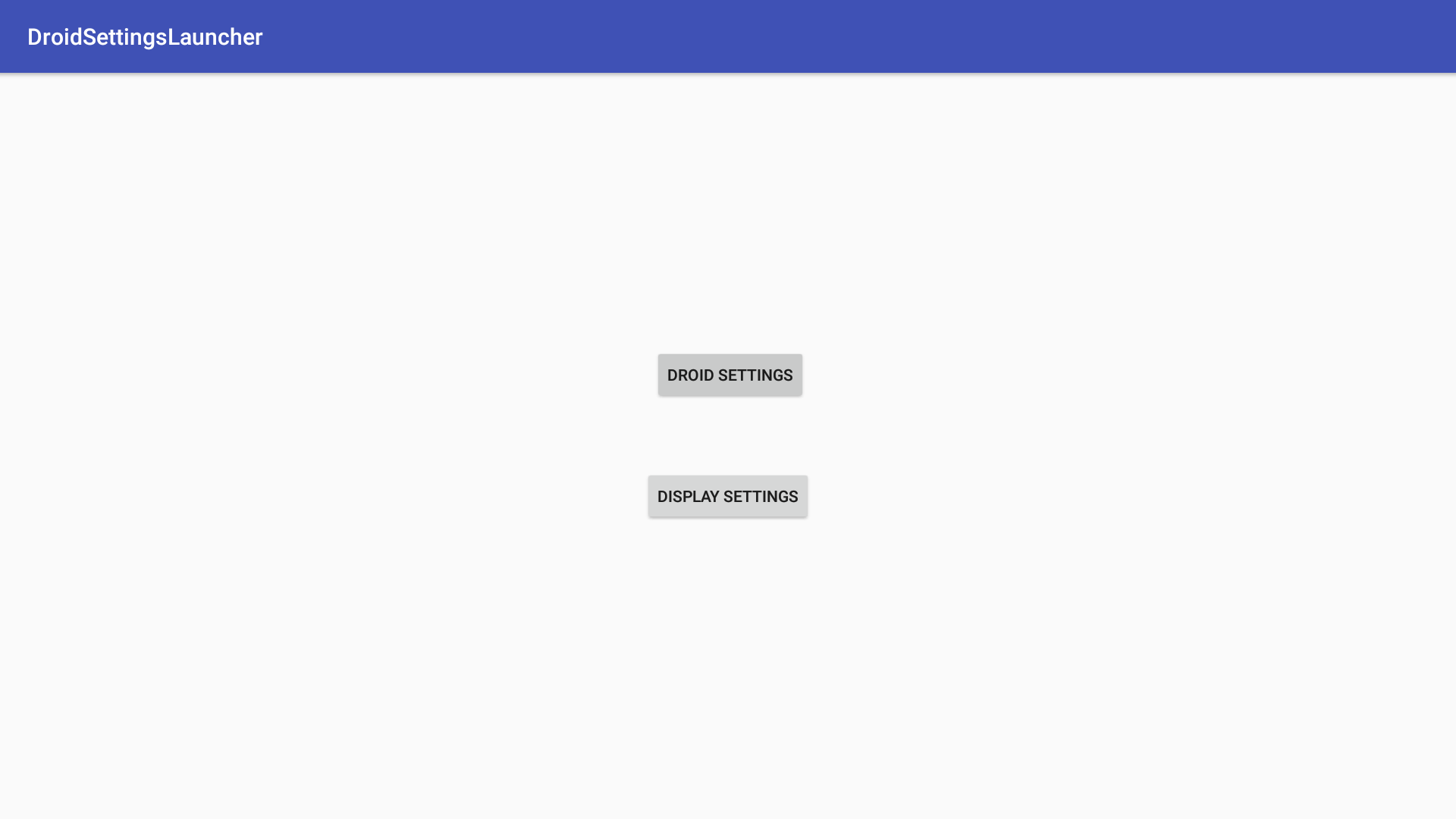
First of all, let’s create a method which can launch any system component installed on the device:
void launchComponent(
final Context context, final String comp
) {
try {
final Intent intent = new Intent("com.intent.MAIN");
intent.setComponent(ComponentName.unflattenFromString(comp));
context.startActivity(intent);
} catch (final ActivityNotFoundException exception) {
Toast.makeText(
context, String.format("Component %s not found.", comp),
Toast.LENGTH_LONG
).show();
}
}Let’s implement the logic of the button which calls the whole “Droid Settings” app.
The component name, as I mentioned before, I found in adb logcat logs
just by launching “Droid Settings” from the “Apps” menu and “grep”-ing the result.
The code would look like:
findViewById(R.id.btnMain).setOnClickListener(
new View.OnClickListener() {
@Override
public void onClick(final View view) {
launchComponent(
MainActivity.this,
"com.droidlogic.tv.settings/.MainSettings"
);
}
}
);If we run our application and click on the button we will see the following:
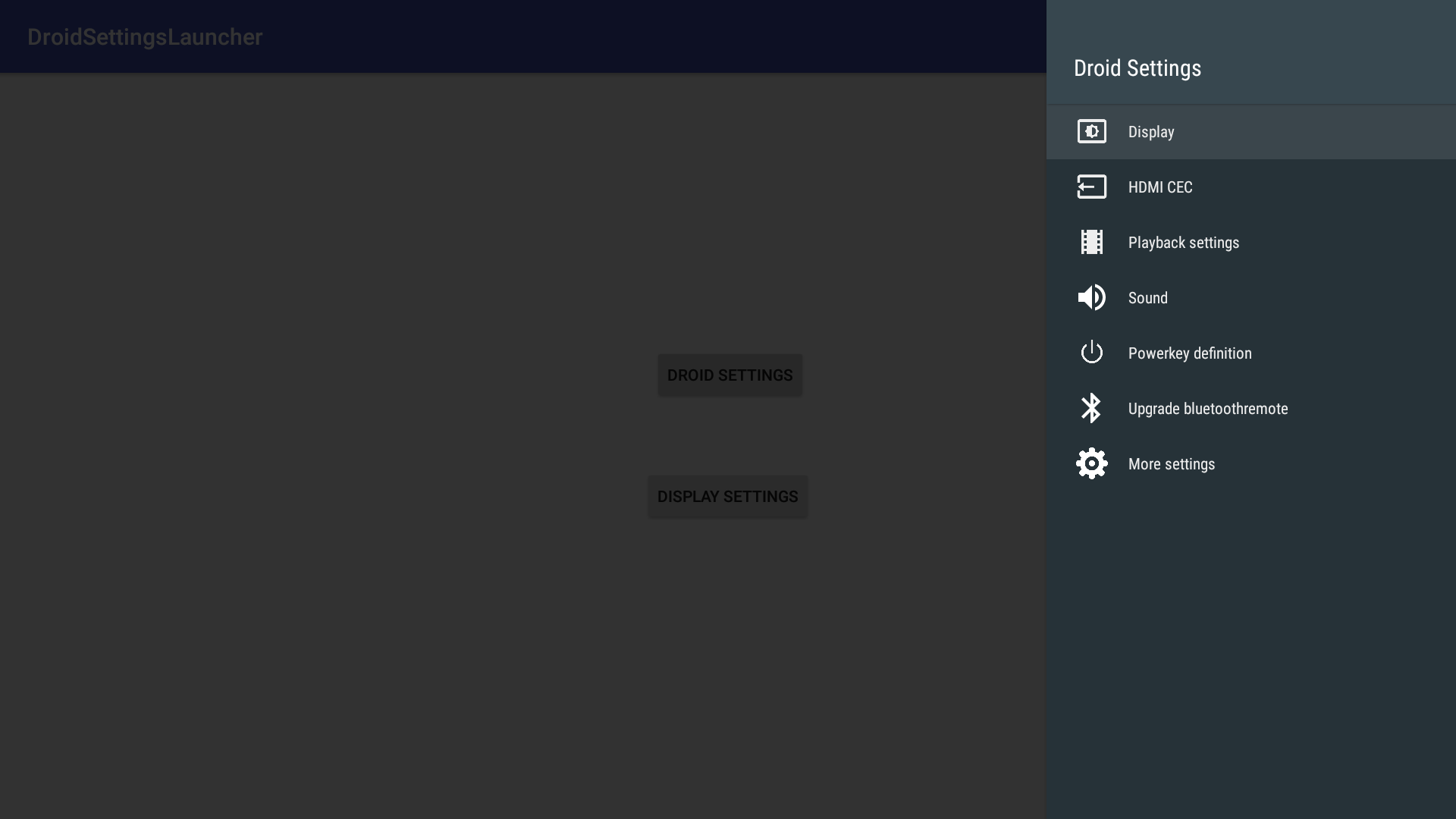
I think, you already got the idea. The MainSettings activity and
the com.droidlogic.tv.settings package are clearly visible in the
“Droid Setting” source code.
Thus, if we want to call only some particular part of it(the sub-settings of this application are
very well structured in separated activities), we just need to find this activity inside the code and
use the default application package. Just like that:
findViewById(R.id.btnDisplay).setOnClickListener(
new View.OnClickListener() {
@Override
public void onClick(final View view) {
launchComponent(
MainActivity.this,
"com.droidlogic.tv.settings/.display.DisplayActivity"
);
}
}
);Let’s run the app and click on the button:
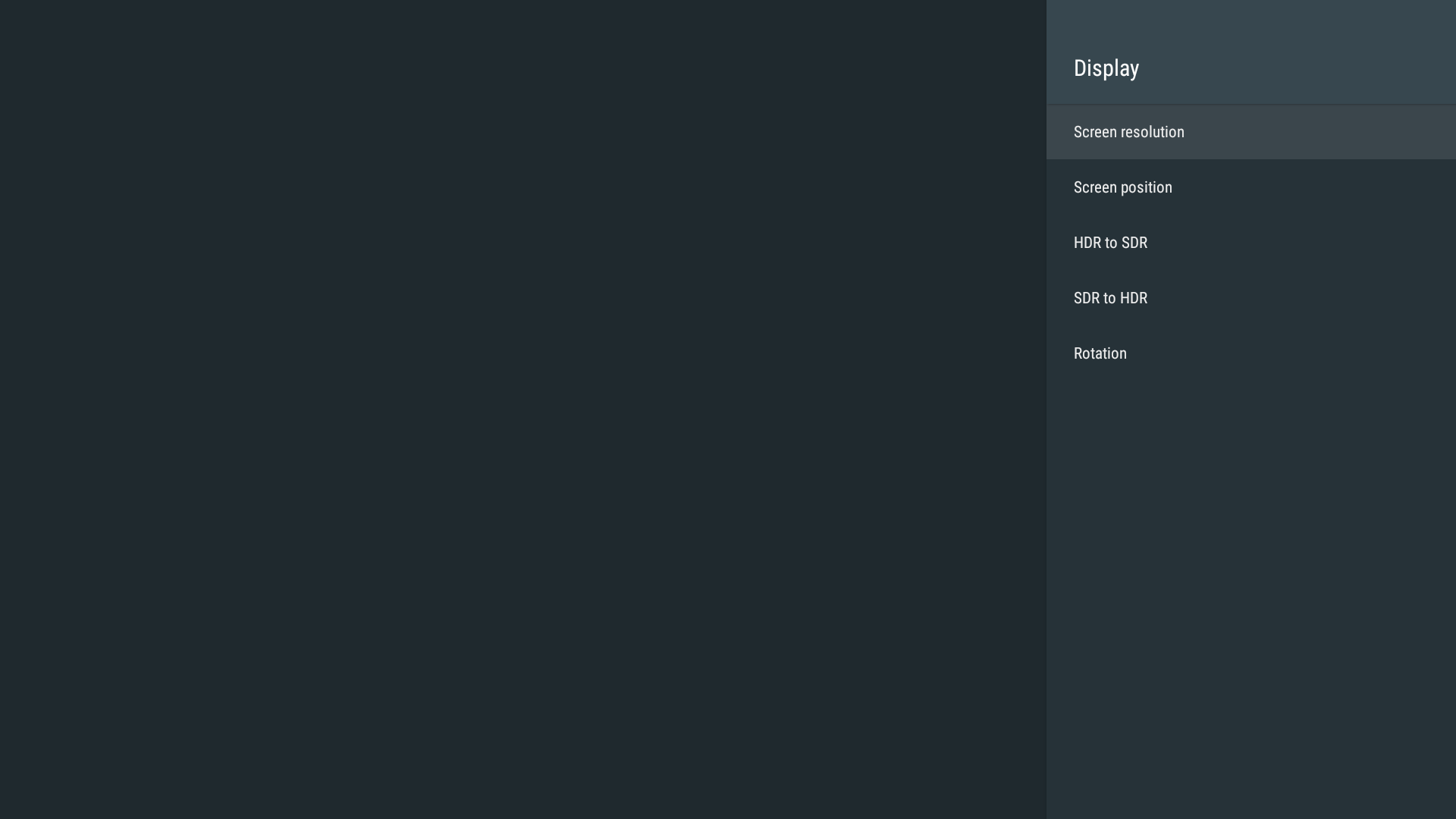
I hope this article will help you. The working code of the given examples you may find here.
Let me know what do you think about my solution in the comments below. Don’t hesitate to share your opinion or ask any questions.
Have a good time! Happy coding! See you soon! Bye-bye!