Android. Delete System App using Droid Optimizer.
In this article I’m going to demonstrate my method of deleting Android system applications using Droid Optimizer software. The UI of this software looks a little bit counter-intuitive to me and a colleague of mine, so, I decided to write this post. Who knows, maybe it’ll help somebody to save some time and nerves :)
Before I start describing the procedure, I want to warn you: think twice, are you sure you want to delete some system app(s)? My strong recommendation here would be: DO NOT DELETE ANY SYSTEM APP, TRY TO FIND ANOTHER WAY TO SOLVE YOUR PROBLEM. Deletion of system application(s) can ruin your system completely.
If you’re reading this line you either know what you’re doing or you’re totally desperate to solve the problem in any other way without deleting the shit(that was my case, BTW).
Ok, let’s start. Here is the scenario which works for me:
- Run
Droid Optimizerapplication. - If your device is rooted go to the settings page and click “gears” button in the
right bottom of the page:
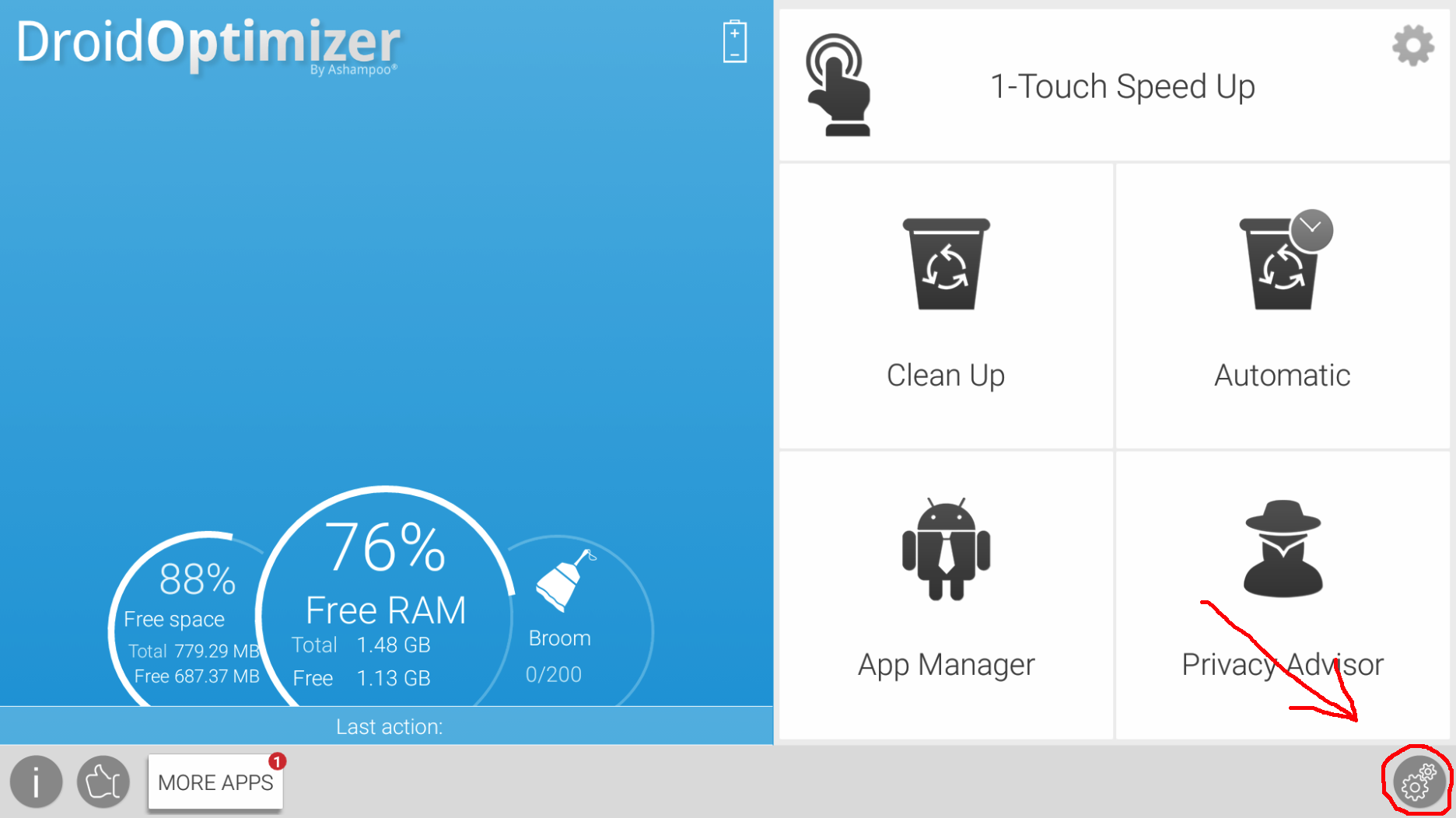 Select the check box “Device is rooted”:
Select the check box “Device is rooted”:
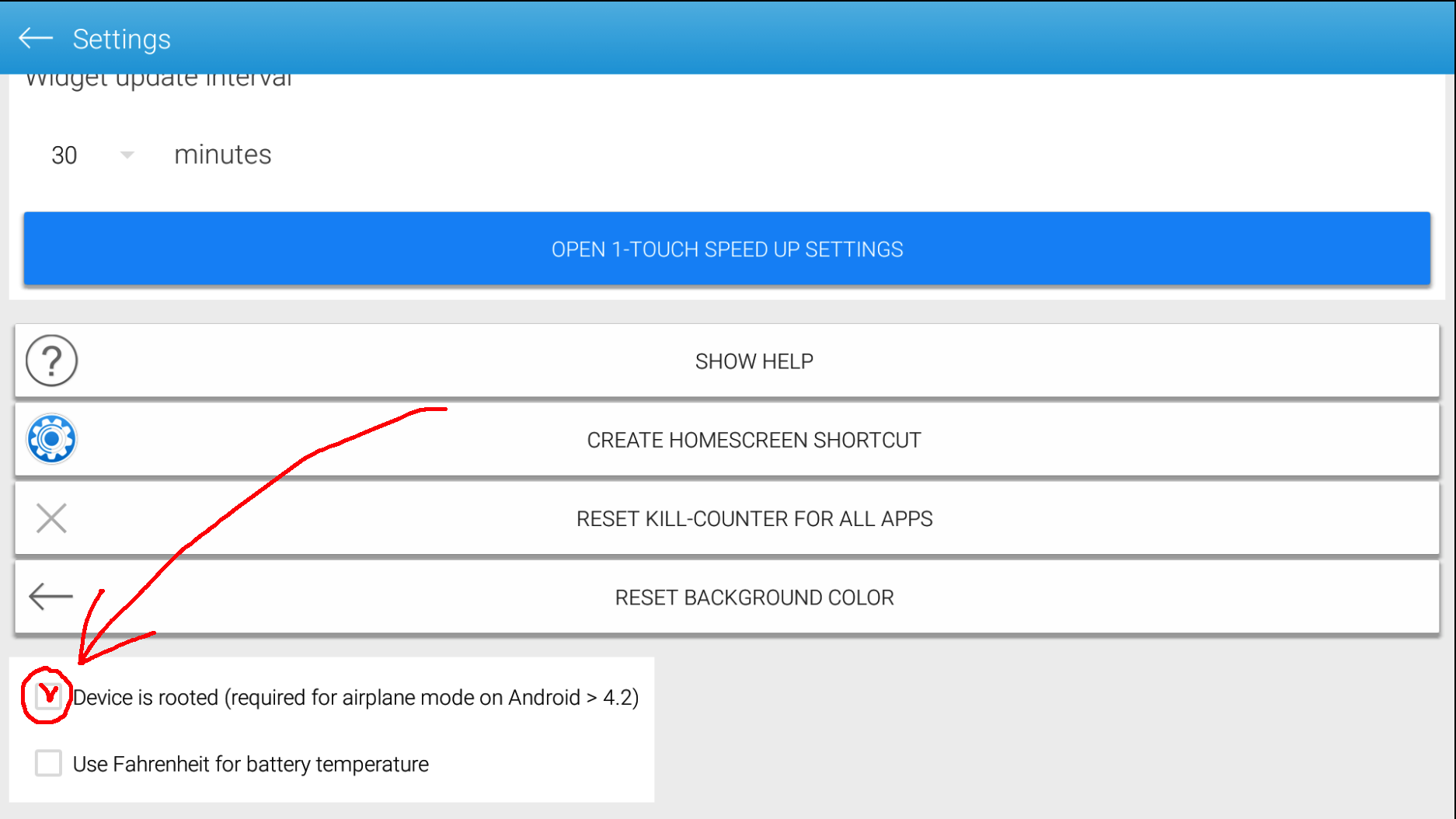
- Return back to the main screen and click “App Manager” button:
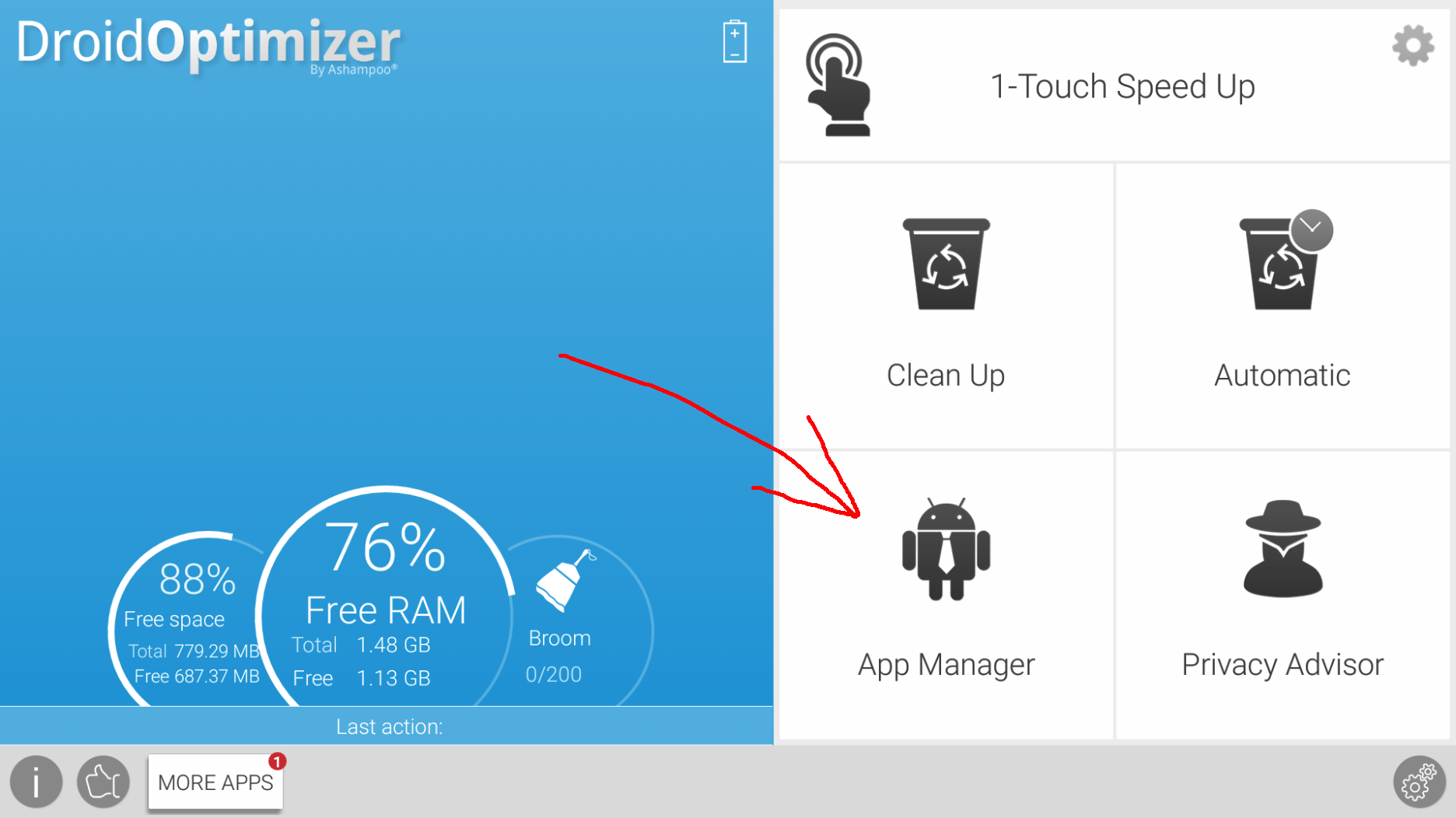
- Now you see the list of the applications. These are the current user’s applications.
But that’s not what you need, you’re going to delete system app, right? :)
So, click on the column “User” and select “System”:
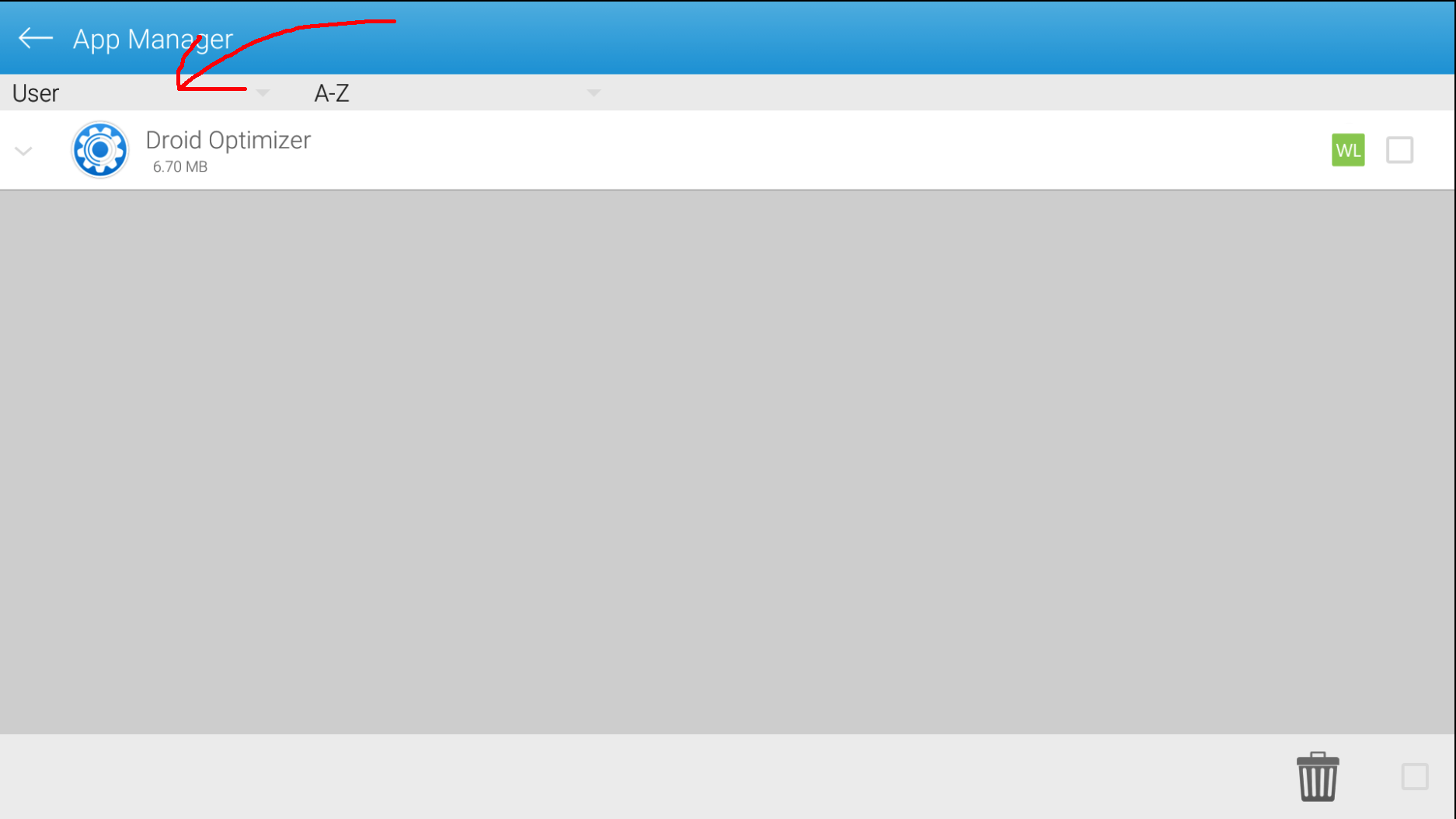
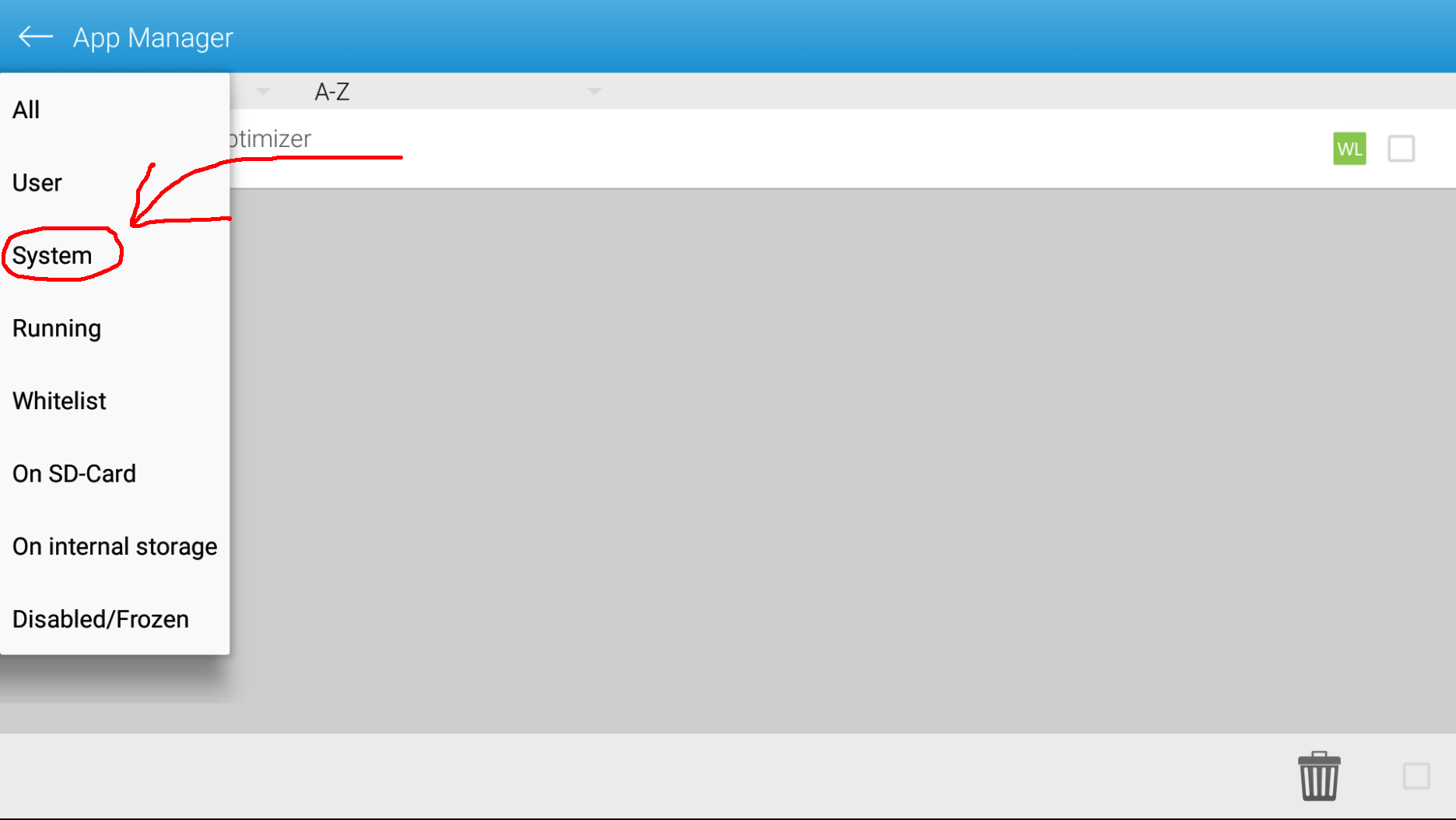
- Now you see the long list of system applications where you can find the one
you want to delete:
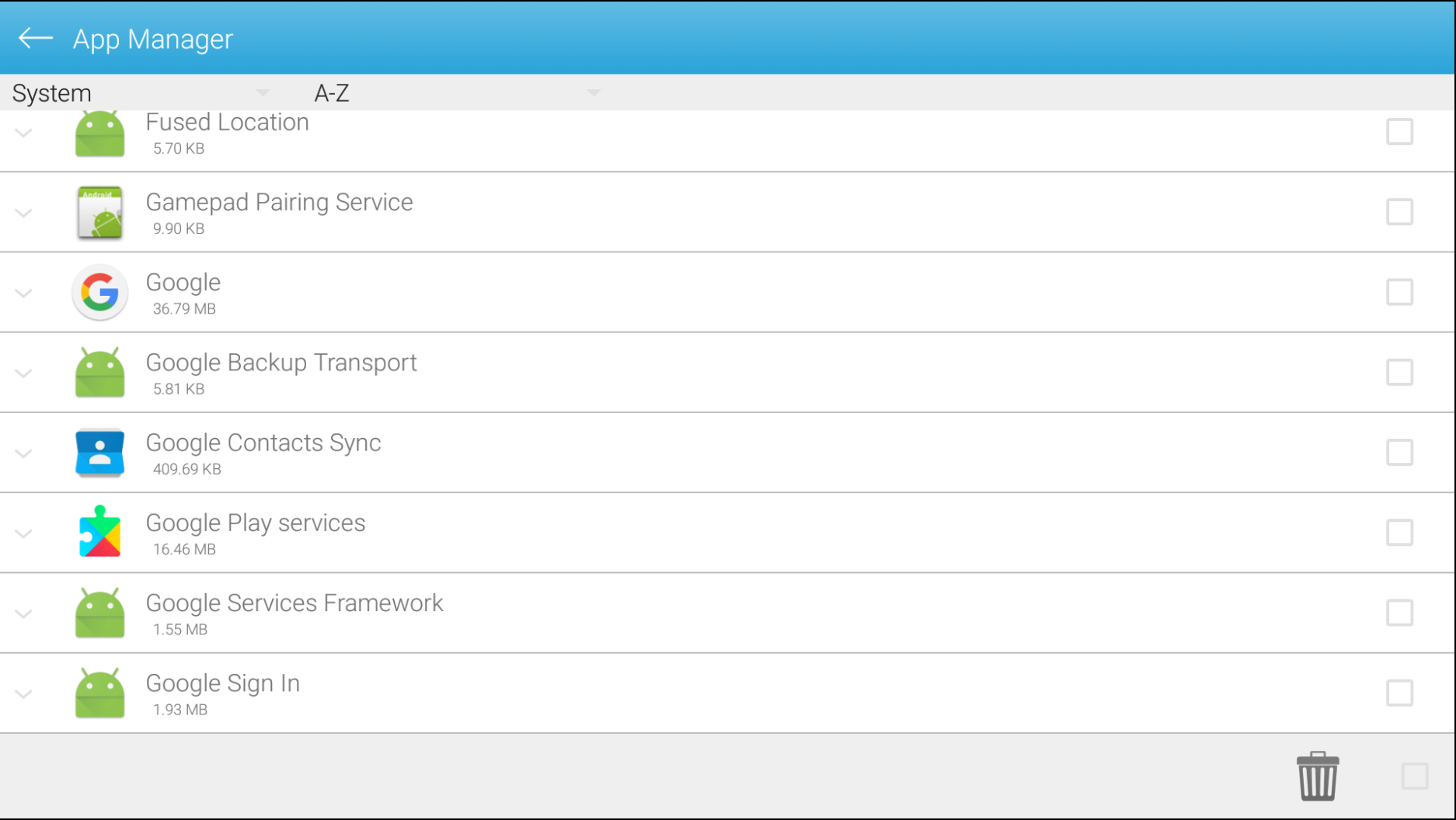
- If you found the desired app, click on it and press “Delete” button:
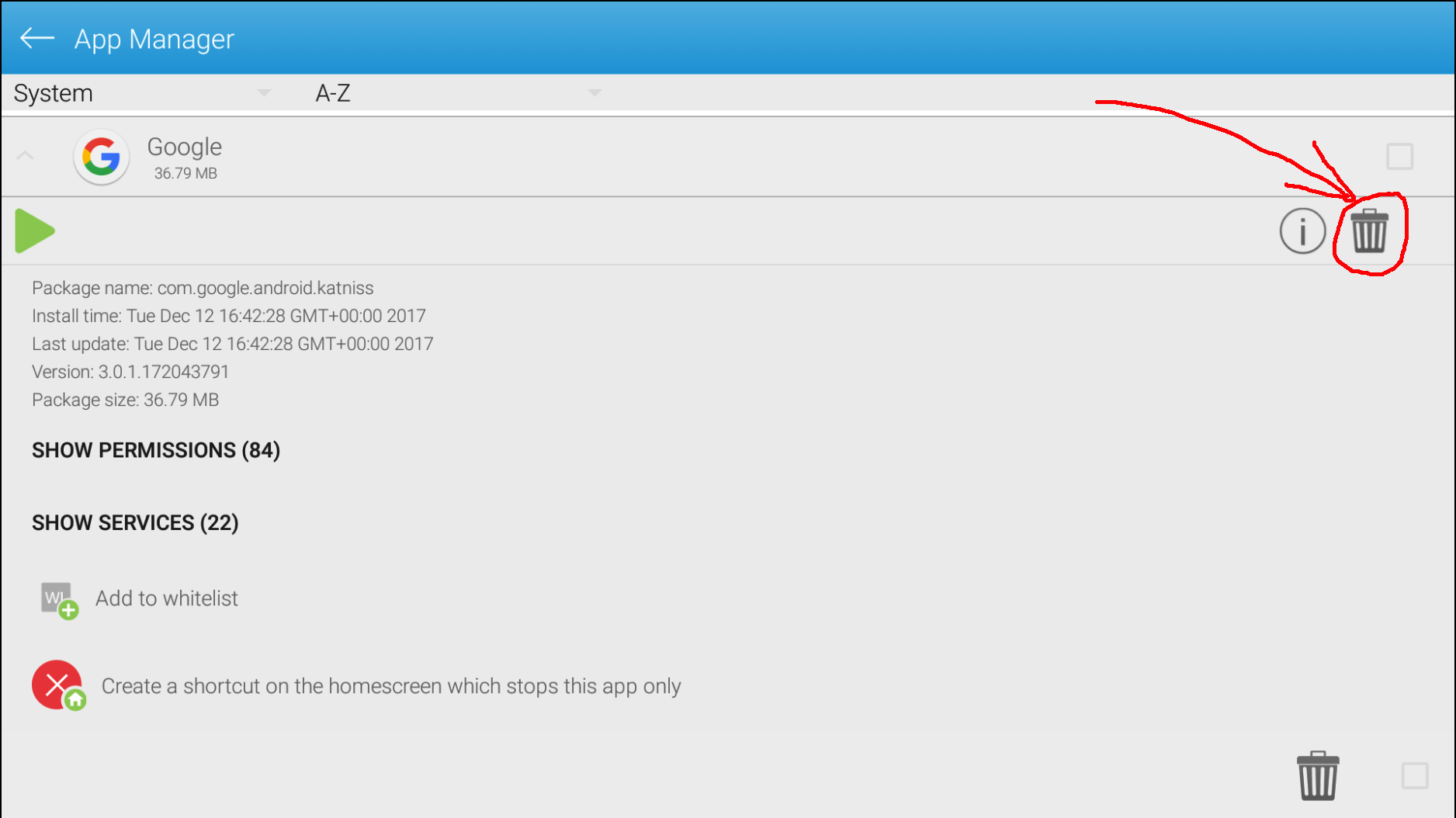
In some cases your system will not allow you to delete the app - it will suggest you to disable(freeze) the app instead.
I hope this post helped you. If you have any questions/suggestions - don’t hesitate to write them in the comments below.
I wish you a good day(or night???)! Happy coding! Bye-bye!